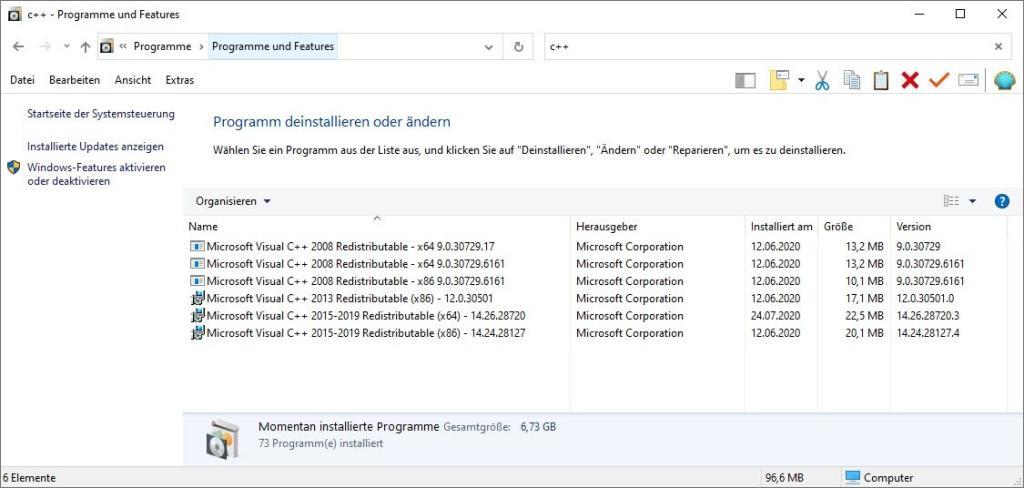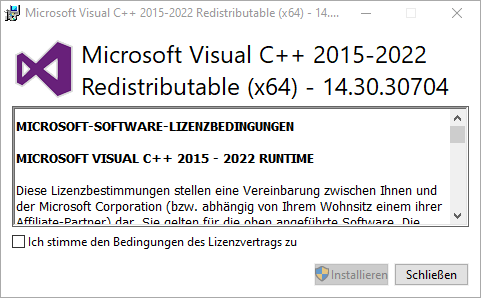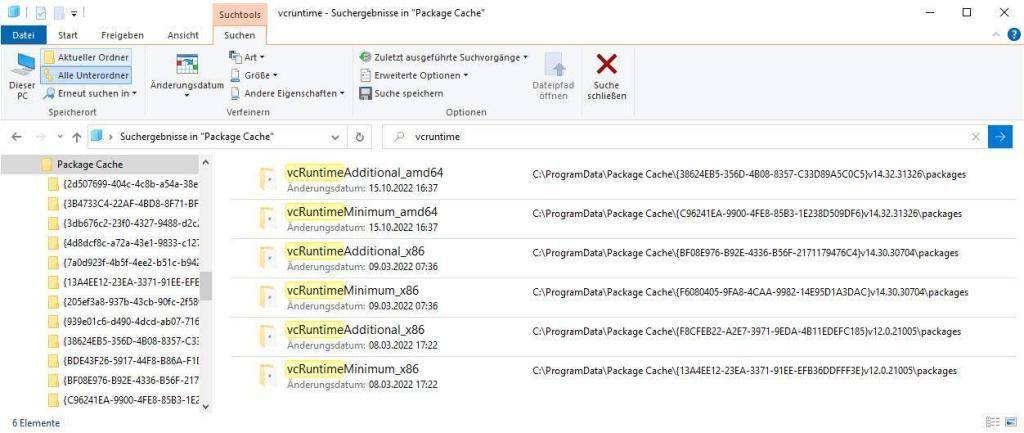Visual C++ Redistributable Packages
Bei “Download Microsoft Visual C++ Redistributable (Alle Versionen)” handelt es sich um Laufzeitbibliotheken die zur Ausführung von Anwendungen benötigt werden. Diese Bibliotheken sind mit der Java Runtime (JRE) oder mit .NET Frameworks vergleichbar.
Über die Systemsteuerung > Programme können die aktuell installierten Pakete eingesehen werden.
Download Microsoft Visual C++ Redistributable (Alle Versionen)
Aktualisiert am 16.10.2022
Microsoft Visual C++ 2008 Redistributable Package (x86)
Microsoft Visual C++ 2008 Redistributable Package (x64)
Microsoft Visual C++ 2008 Service Pack 1 Redistributable Package MFC (x86)
Microsoft Visual C++ 2008 Service Pack 1 Redistributable Package MFC (x64)
Microsoft Visual C++ 2010 Redistributable Package (x86)
Microsoft Visual C++ 2010 Redistributable Package (x64)
Microsoft Visual C++ 2010 SP1 Redistributable Package (x86)
Microsoft Visual C++ 2010 SP1 Redistributable Package (x64)
Microsoft Visual C++ 2012 Redistributable Package (x86)
Microsoft Visual C++ 2012 Redistributable Package (x64)
Microsoft Visual C++ 2013 Redistributable Package (x86)
Microsoft Visual C++ 2013 Redistributable Package (x64)
Microsoft Visual C++ 2015 Redistributable Package (x86)
Microsoft Visual C++ 2015 Redistributable Package (x64)
Microsoft Visual C++ 2017 Redistributable Package (x86)
Microsoft Visual C++ 2017 Redistributable Package (x64)
Microsoft Visual C++ 2019 Redistributable Package (x86)
Microsoft Visual C++ 2019 Redistributable Package (x64)
Microsoft Visual C++ 2022 Redistributable Package (x86)
Microsoft Visual C++ 2022 Redistributable Package (x64)
Die Pakete Visual C++ 2019 ersetzen die Pakete der Versionen 2015-2017.
Die Pakete Visual C++ 2022 ersetzen die Pakete der Versionen 2015-2019.
Microsoft Visual C++ Installation Parameter
Microsoft Visual C++ 2008
vcredist_x86.exe /q
vcredist_x64.exe /q
vcredist_x86.exe /qb
vcredist_x64.exe /qb
vcredist_x86.exe /qb!
vcredist_x64.exe /qb!
Microsoft Visual C++ 2010 und 2012
vcredist_x86.exe /q
vcredist_x64.exe /q
vcredist_x86.exe /q /norestart
vcredist_x64.exe /q /norestart
Microsoft Visual C++ 2013, 2015, 2017, 2019, 2022
vcredist_x86.exe /install /quiet /norestart
vcredist_x64.exe /install /quiet /norestart
vcredist_x86.exe /install /passive /norestart
vcredist_x64.exe /install /passive /norestart
Deinstallation von Microsoft Visual C++
vc_redist.x86.exe /uninstall
vc_redist.x64.exe /uninstall
Optional
Nach der Installation finden wir die Pakete in C:\ProgramData\Package Cache wieder.
Manche Programme bringen auch die ersetzten Runtimes mit, da scheitert dann auch mal die Installation des eigentlichen Programms, weil der VC-Runtime-Installer die Installation wegen der vorhandenen neueren Version verweigert und einen Fehlercode zurückgibt, der vom umgebenden Installationsprogramm als Fehlschlag gewertet wird (ist z.B. bei der Stundenplansoftware Untis 2019 aufgetreten).
Was tun wenn eine DLL auf dem System fehlt?
Die Ausführung des Codes kann nicht fortgesetzt werden, da MSVCP. dll nicht gefunden wurde.
Wenn MSVCR90.dll oder MSVCP90.dll fehlt sollte Microsoft Visual C++ 2008 installiert werden
Wenn MSVCR100.dll oder MSVCP100.dll fehlt sollte Microsoft Visual C++ 2010 SP1 installiert werden.
Wenn MSVCR110.dll oder MSVCP110.dll fehlt sollte Microsoft Visual C++ 2012 installiert werden.
Wenn MSVCR120.dll oder MSVCP120.dll fehlt sollte Microsoft Visual C++ 2013 installiert werden.
Wenn MSVCR140.dll oder MSVCP140.dll fehlt sollte Microsoft Visual C++ 2015 installiert werden.
Wenn MSVCR150.dll oder MSVCP150.dll fehlt sollte Microsoft Visual C++ 2017 installiert werden.
Wenn MSVCR160.dll oder MSVCP160.dll fehlt sollte Microsoft Visual C++ 2019 installiert werden.
Wenn MSVCR170.dll oder MSVCP170.dll fehlt sollte Microsoft Visual C++ 2022 installiert werden.
Microsoft Visual C++ Versionsnummern
Hier eine Tabelle mit den Versionsnummern zu den einzelnen Microsoft Visual C++ Redistributable Packages.
| Microsoft Visual C++ 2005 Redistributable | v8.0.56336 |
| Microsoft Visual C++ 2005 Redistributable (x64) | v8.0.56336 |
| Microsoft Visual C++ 2005 Redistributable | v8.0.61001 |
| Microsoft Visual C++ 2005 Redistributable (x64) | (x64) v8.0.61000 |
| Microsoft Visual C++ 2008 Redistributable x86 | v9.0.30729.17 |
| Microsoft Visual C++ 2008 Redistributable x64 | v9.0.30729.17 |
| Microsoft Visual C++ 2008 Redistributable x86 | v9.0.30729.6161 |
| Microsoft Visual C++ 2008 Redistributable x64 | v9.0.30729.6161 |
| Microsoft Visual C++ 2010 x86 Redistributable | v10.0.40219 |
| Microsoft Visual C++ 2010 x64 Redistributable | v10.0.40219 |
| Microsoft Visual C++ 2012 Redistributable (x86) | v11.0.61030 |
| Microsoft Visual C++ 2012 Redistributable (x64) | v11.0.61030 |
| Microsoft Visual C++ 2013 Redistributable (x86) | v12.0.30501 |
| Microsoft Visual C++ 2013 Redistributable (x64) | v12.0.30501 |
| Microsoft Visual C++ 2013 Redistributable (x86) | v12.0.40664 |
| Microsoft Visual C++ 2013 Redistributable (x64) | v12.0.40664 |
| Microsoft Visual C++ 2015-2022 Redistributable (x86) | v14.30.30704 |
| Microsoft Visual C++ 2015-2022 Redistributable (x64) | v14.30.30704 |
Bildquelle:
This is a logo owned by Microsoft for Visual C++.