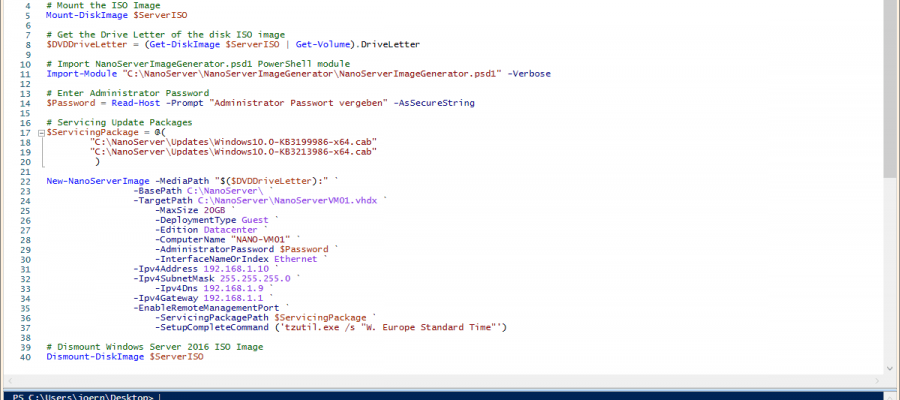# Windows Server 2016 ISO Image Media
$ServerISO = “C:\NanoServer\WindowsServer2016.ISO”
# Mount the ISO Image
Mount-DiskImage $ServerISO
# Get the Drive Letter of the disk ISO image
$DVDDriveLetter = (Get-DiskImage $ServerISO | Get-Volume).DriveLetter
# Import NanoServerImageGenerator.psd1 PowerShell module
Import-Module “C:\NanoServer\NanoServerImageGenerator\NanoServerImageGenerator.psd1” -Verbose
# Enter Administrator Password
$Password = Read-Host -Prompt “Administrator Passwort vergeben” -AsSecureString
# Servicing Update Packages
$ServicingPackage = @(
“C:\NanoServer\Updates\Windows10.0-KB3199986-x64.cab”
“C:\NanoServer\Updates\Windows10.0-KB3213986-x64.cab”
)
New-NanoServerImage -MediaPath “$($DVDDriveLetter):” `
-BasePath C:\NanoServer\ `
-TargetPath C:\NanoServer\NanoServerVM01.vhdx `
-MaxSize 20GB `
-DeploymentType Guest `
-Edition Datacenter `
-ComputerName “NANO-VM01” `
-AdministratorPassword $Password `
-InterfaceNameOrIndex Ethernet `
-Ipv4Address 192.168.1.10 `
-Ipv4SubnetMask 255.255.255.0 `
-Ipv4Dns 192.168.1.9 `
-Ipv4Gateway 192.168.1.1 `
-EnableRemoteManagementPort `
-ServicingPackagePath $ServicingPackage `
-SetupCompleteCommand (‘tzutil.exe /s “W. Europe Standard Time”‘)
# Dismount Windows Server 2016 ISO Image
Dismount-DiskImage $ServerISO